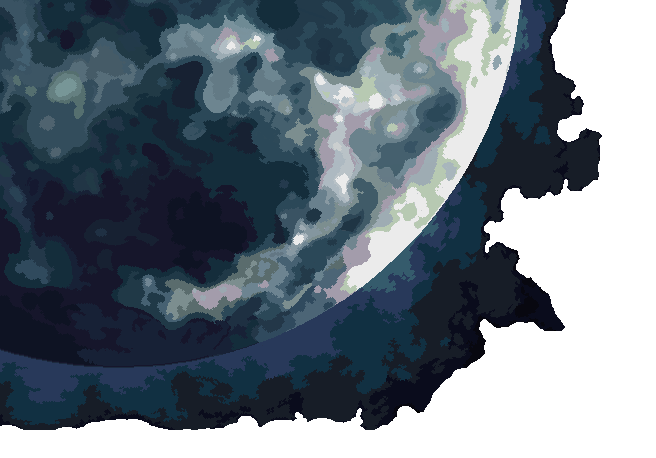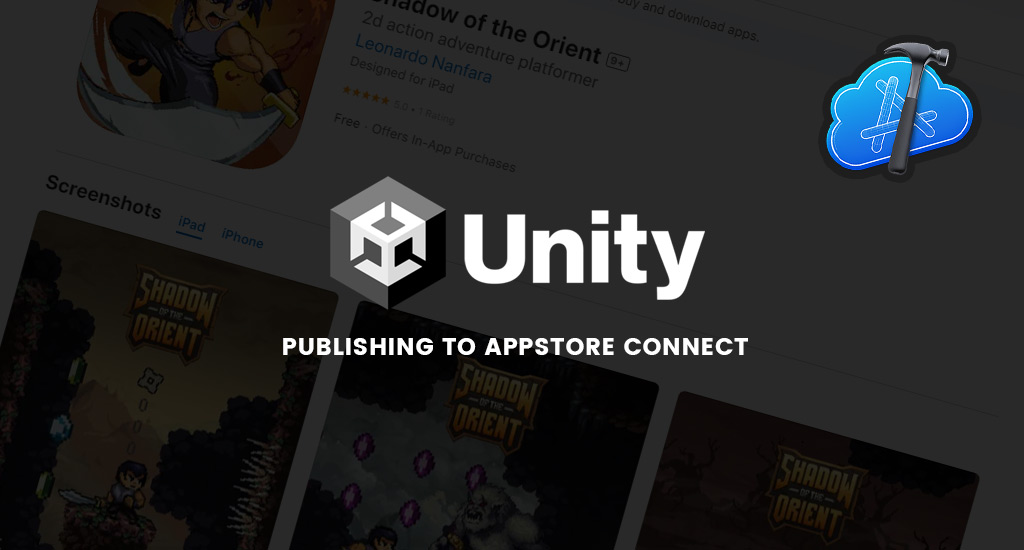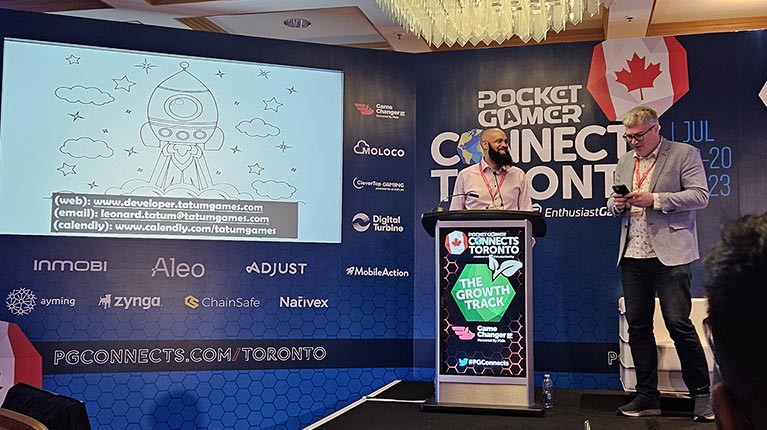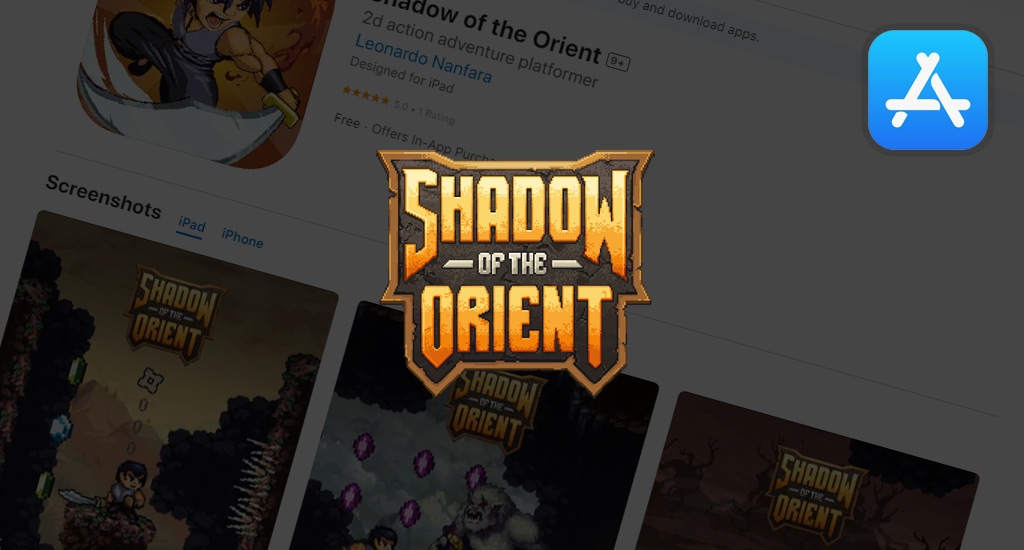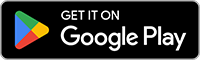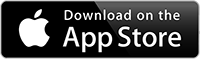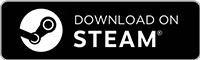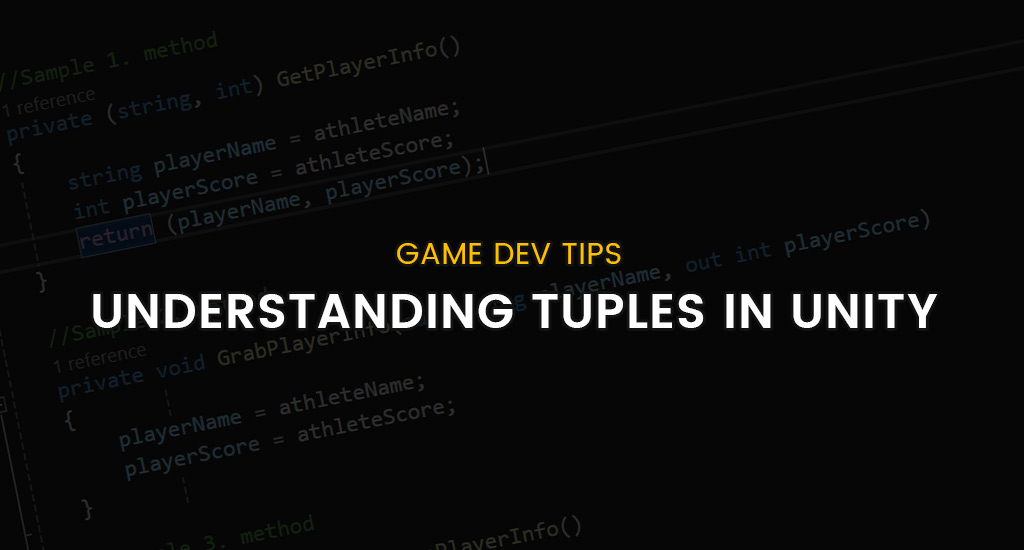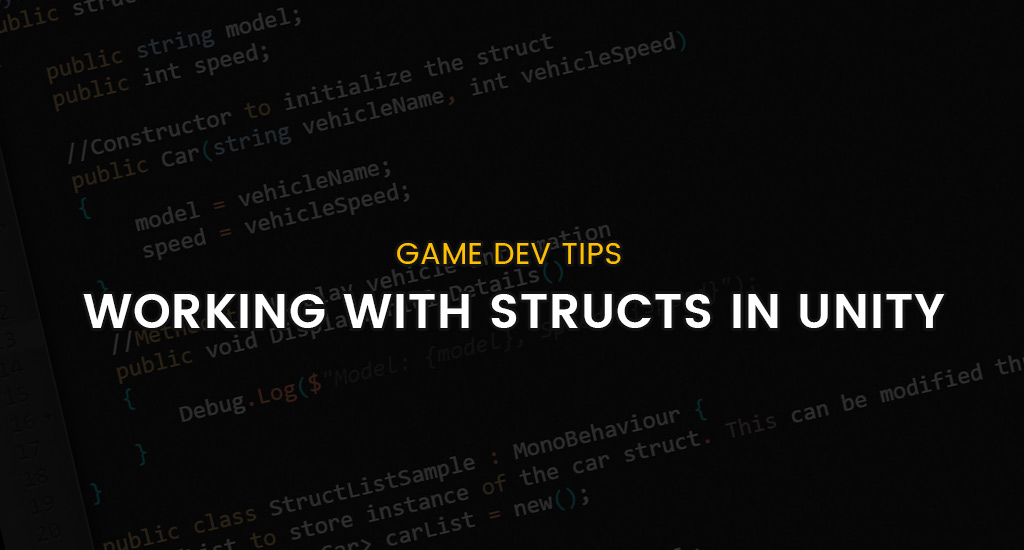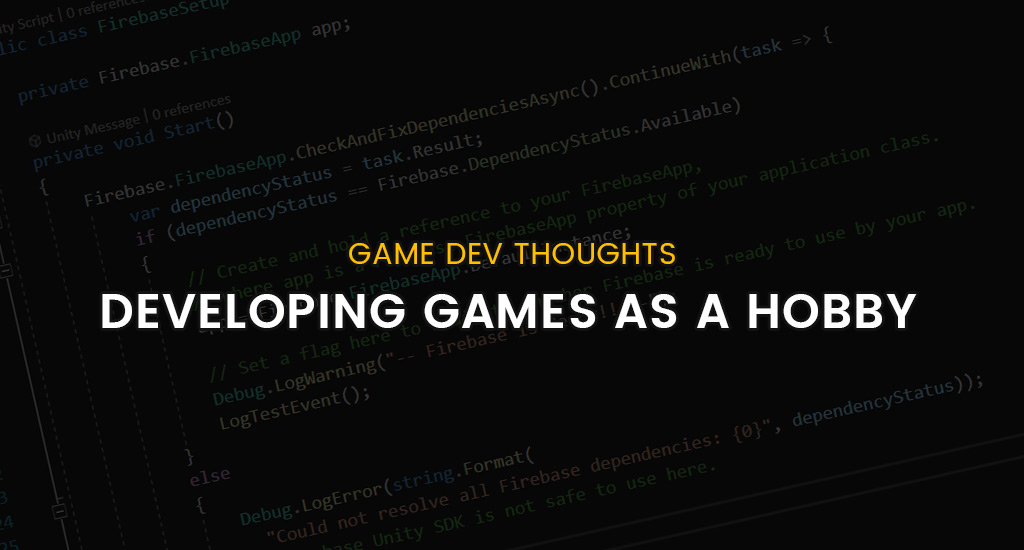Having trouble getting your Unity game/app uploaded to Appstore connect? Well, you’re not the only one. Recently i published my game, Shadow of the Orient, on the App store and ran into several errors during the upload process in Xcode. Instead of writing everything out here in detail, there’s quite a bit to cover after all, I decided to document the process in the form of a video and uploaded it to my Youtube channel so other dev’s can benefit from the instructions. You can watch the video below:
There are a few things i will reiterate here though because these were the major roadblocks i ran into when trying to upload my game through XCode to Appstore connect.
Bundle ID
When configuring your app in the Appstore connect make sure your bundle id matches up with the bundle id in your Unity project. The bundle id typically looks like this:
com.spacelabgames.shadowoftheorient
If the bundle id’s dont match you will get an error during the upload process in Xcode. The bundle id in Unity can be found under Project Settings -> Player -> Other Settings and can be overridden if required.
App Icon
Apple requires that your app has all the appropriate store icons included with your build. You can add your store icons in Unity under Project Settings -> Player -> Icon.
Xcode Settings (Unityframework)
When configuring your Unity build in Xcode be aware that under Unityframework -> Build Settings there is a setting called “Always embed swift standard libraries” which may cause an error during the upload process when the value is set to “Yes“. If you encounter the error set this option to “No” and the error should be resolved…which was the case for me.